Apple has finally released the full version of the iOS11 and can now be download and install by all users of the Apple device. The new update is first released for only beta users and after months of Beta test phase, iOS 11 is now available for the public to download.
The iOS11 comes with lots of features including the support for Augmented Reality, animated emoji and more.In this article, we are going to look at how to download and update your Apple device into iOS 11, provided, it meets the requirement for the installation.
First of all, you have to know that is not all Apple devices that can run the iOS11. The new update supports 64-bit devices, which means 32-bit devices like the iPhone 5 and below won’t get the update.
Below are the lists of iPhone, iPad, and iPod devices that support iOS 11:
Apple iPhones, iPhone 7, iPhone 7 Plus, iPhone 6s, iPhone 6s Plus, iPhone 6, iPhone 6 Plus, iPhone SE, iPhone 5s, Apple iPad ,12.9-inch iPad Pro, 2nd generation, 12.9-inch iPad Pro, 1st generation 10.5-inch iPad Pro 9.7-inch iPad Pro ,iPad Air 2, iPad Air ,iPad 5th generation, iPad mini 4 ,iPad mini 3
iPad mini 2, Apple iPod touch 6th generation.
Before you dive into the steps of downloading and installing the iOS 11, there are three things you have to do.
Buck up your current version/data
Power Up your device
Make Room for storage
Before you jump into updating your old version of iOS into iOS11, be sure all your data are backed up. You can choose to back up your data to iCloud or back up to iTunes. To back up on iTunes, Plug your device into your computer, open iTunes, select your device, and choose “Back up Now” under the “Manually Back Up and Restore.”
Once your data has been back up, the next thing to do is to make sure your device is fully charged. You’ll need to connect to Wi-Fi before you can start your download and these will drain your battery power if is not fully charged.
Then the final thing is to make sure your device has enough storage because you’ll need about 2GB of free space to download the new OS.
Now that you have all these sets, then is time to begin with the updates. There are two ways by which you can download and install the new OS on your device. In this article, I will be showing you all the two ways.
Read Also Free Malware Removal for Android
How to download and install iOS 11 from your mobile device
First of all, go to Settings -> General -> Software Update. If you have any above-mentioned device (supported device), it shows you the available iOS 11 upgrades.
Now Tap on Download and Install. The download process will be begun. Once done, just tap on 'Agree' when you see Apple's Terms and Conditions.
Once installed, your device will be rebooted.
How to download and install iOS 11 from iTunes on your PC and Mac
Step 1: Connect your device to the system and Open iTunes app
Step 2: Click on the iOS device on the top of the bar in iTunes,
Step 3: Click the Summary tab.
Step 4: Click Check for update.
Step 5: Click Download and update.
Hoped you’ve successfully downloaded and updated your Apple device to the iOS 11 using the above-listed steps. We will like to get your feedback on this. If you have ever tried updating your old iOS to iOS11 what is your experience on that? Let us know in the comment.
Want to know How to spot a fake Infinix Smartphone or Battery
? You can check this article to know the exact steps you can follow in other to determine whether your infinix smartphone is fake or genuine.
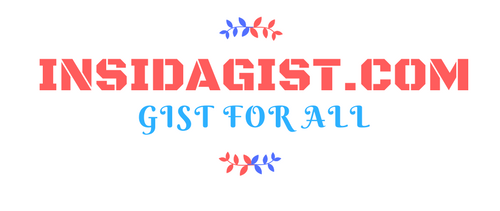

0 comments: