Clickbank as we all know is one of the oldest and still the most popular used affiliate website to get free products to promote if you are in the digital marketing business, for that matter affiliate marketing. Clickbank for over 17 years has come to be the go-to place for newbies and other pro affiliate marketers. Many people have come to love this program and are using it to make thousands of dollars. For an average newbie who has just sign up for this program, it is always difficult to get your affiliate link to many prospective buyers due to the lack of audience and other factors.
When I started with this affiliate marketing stuff way back 2014, I was faced with a lot of challenge as to how to promote my link in other to get more sales. I’ve gone through a series of try an error method and also read a lot of article on how to get first sales, but by then nothing worked for me during that period. After two years of my search and with the help of some of my friend, I now come to see the simple and easiest way to promote the link without having an email list. In this post, I’m also going to show you how you can promote your link using this simple steps and free blogger platform.
Blogger.com is a free platform offered by Google where you can create your blog page for free. You don’t have to pay before you create a page on this platform. For sometimes now many affiliate marketers have been taking advantage of this open platform to promote their affiliate link for free… this method they used has proven to be a success to many including me. If you are ready to also start to use this method, then make sure to follow all the below instructions am going to show you in this article.
Step 1
The first step is to go to www.blogger.com and create a free Blogspot account. It is easy to create a BlogSpot account you only need a Gmail account to create a free BlogSpot page.
Step2
Once you create the free BlogSpot blog, then you have customized it by changing the default template to the template I’m going to give you. To change the template, you go to the theme then edit HTML and then Ctrl+A to select all the default code and then copy this code I'm to share with you and paste it. Now save it, and that’s all.
Once you create the free BlogSpot blog, then you have customized it by changing the default template to the template I’m going to give you. To change the template, you go to the theme then edit HTML and then Ctrl+A to select all the default code and then copy this code I'm to share with you and paste it. Now save it, and that’s all.
Watch this video to see the visual of the above steps
Now that you’ve successfully created your free BlogSpot page and customize it using my template, then is time to promote this link.
To promote your affiliate link on Facebook, just copy the link from the BlogSpot page and then go to Facebook. Once you are on the Facebook search for groups which are related to the product you selected to promote.
Now make sure you post a catchy post on the group which talks about the product you’re promoting and put in the BlogSpot post URL that you made into tinyurl.com as seen the above video. Many people are likely to click on the URL, and when they do, it will take them to the product page where they get to read more about the product.
Now make sure you post a catchy post on the group which talks about the product you’re promoting and put in the BlogSpot post URL that you made into tinyurl.com as seen the above video. Many people are likely to click on the URL, and when they do, it will take them to the product page where they get to read more about the product.
The reason for creating the BlogSpot page is that, if you are to use the normal link from the Clickbank page, Facebook will not allow you to post it on their platform. In other to beat their intelligent and be able to promote your link on their page, then you have to go through this process. That’s all for now wishing you all the best.
THEME CUSTOM HTMLGET THE CUSTOM HTML CODE HERE
OTHER SCRIPT(UPDATE)
<iframe src="put your clickbank affiliate link"></iframe>
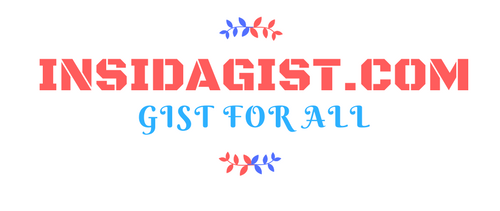
Thnak you
ReplyDeleteYou are welcome. Please Subscribe to my YouTube channel for more interesting videos and do visit this blog for more update
ReplyDeletePLEASE CHECK THIS THING AGAIN THE SCRIPT IS NOT WORKING
ReplyDeleteput your WHEN YOU PUT YOUR AFFILIATE LINK IT OPENS IN SMALL CUTE ANGLE
PLEASE CHECK IT AGAIN IS UPDATED. MAKE SURE YOU FOLLOW THE PROCESS IN THE VIDEO
Deletegood
ReplyDeletedude its not working iframe Tag is outdated plz update it and send me plzz
ReplyDeletePLEASE CHECK IT AGAIN IS UPDATED. MAKE SURE YOU FOLLOW THE PROCESS IN THE VIDEO
DeleteI agree with u. I check this link http://www.google.com/2005/gml/b' is not working
DeleteThe clickbank product is not showing up after put it inside the iframe code it wonr show on my website
ReplyDeleteI agree with u
DeleteIs not working
ReplyDeleteGood post. Thank you for sharing the information.
ReplyDeletemoviebox for window phone
moviebox for window phone free download
very sorry,but not working for me too,although i changed theme many times,created many new blogs,changed to simple theme either,but nothing at all
ReplyDeleteThe html code works massively. Boss thanks. Those complaining must be obedient and watch the video 3 times. The mistakes they are making is that they don't cut the first two links from the top. (Post) and the last affiliate link.
ReplyDeleteBut All the same God bless you.
Dear Friend,
ReplyDeleteGOOD DAY,
BY YOUR HARD WORK I HAVE SUCCESSFULLY CREATED MY AFFILIATE LINK IN BLOGGER.
AM NEW TO THIS AFFILIATE MARKETING GUIDE ME FOR SUCCESSFUL SALES IN CLICK BANK
AFTER CREATING BLOG WHAT I SHOULD DO I HAVE SUBSCRIBED YOUR YOUTUBE CHANNEL
ReplyDeleteCAN I GET YOUR MAIL ID FOR CONTACTING YOU FOR FURTHER QUERIES IN PINTEREST AND INSTRAGRAM
TO UNDERSTAND YOUR VIDEO IT TOOK ME 10 DAYS AFTER ALL THE TRIALS AND ERRORS I HAVE SUCCESSFULLY CREATED THE POST WITH MY CLICK BANK AFFILIATE LINK
ReplyDeleteTHANK YOU FOR YOUR HARD WORK.
NOW I DO NOT HAVE DIRECTION AND INSTRUCTION TO PROMOTE IN SOCIAL MEDIA.
I REQUEST YOU TO GUIDE ME FOR THE SUCCESSFUL SALES.
nice blog post
ReplyDeleteClickBank Italia
I used the above script to add my clickbank hoplink and pasted it in my post but nothing come out. Please advise
ReplyDeleteNice Post
ReplyDelete